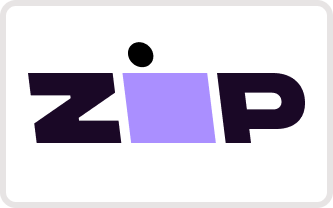If you want a premium listening experience, then you're going to want one of these. Whether you want to listen to your favorite tunes or talk on the phone, this car head unit will give you all the space you need. With all the Apple CarPlay or Android Auto capabilities you want, this is an essential car accessory for any man.
When it comes to Land Rover car stereos, we don't play around. Baeumer Technologies car stereo is the best there is.
|
OS
|
Android 12
|
|
CPU
|
Octa-Core, Helio P60
|
|
RAM
|
8GB
|
|
SSD-Storage
|
64GB
|
| Screen Size | 10.25 inch |
|
Resolution
|
1920*720 BLUE RAY TOUCH - ANTI GLARE SCREEN
|
| Brand | Baeumer technologies |
|
Apple CarPlay
|
wired & wireless
|
| Android Auto | wired & wireless |
|
DVR / TPMS / CAM
|
optional
|
| Radio | FM, AM, RDS |
| Connection |
WiFi, USB, Bluetooth 5.0, SIM-Card+4G
|
| Voltage | DC 12V |
| Application | From Google Playstore |
| Features |
Apple CarPlay
Android Auto
Bluetooth 5.0
Hands Free
Built-in Microphone
GPS SAT NAV
Phone Link
Mirror Screen
Split Screen
Hi-Res Audio
Support Car Steering Wheel Control
WiFi
GPS
MP3/4 Player
|
| Warranty | 3 Years |
| WIFI | Built-in |
| Placement | Dashboard |
| Internet | 4G LTE SIM slot, WiFi, HotSpot |
| GPS Maps | Google Maps, IGO, Sygic, Navitel, HereWeGo (offline Maps) |
| Support | DVR OBD2-ELM327 DAB+, FM/AM/RDS Transmitter, Radio Tuner, rear view camera, Dash Front Camera, Mirror screen for Android & iPhone, Steering Wheel Controls |
| Package includes |
1x Car Radio User Manual |
*Keep Steering Wheel Control Functions.
*Multi-touch screen display gives you advantages as your smart phone.
*All apps can be downloaded from internet or Play Store.
*All downloaded apps can be shown on menu screen.
*Support Split screen mode with running two apps side by side.
*Built in Wireless CarPlay and Wireless Android Auto function.
Fits Land Rover Discovery Sport 2015, 2016, 2017, 2018, 2019
General FAQs
Setup and Installation FAQs
1. What's Zlink?
Zlink is a feature that lets your car's display (head unit) show and control apps from your phone, like maps or music. But, if you want the display to connect directly to the internet via WiFi, Zlink can sometimes get in the way.
2. Disconnect from Zlink:
On your car's display, find the Zlink option and disconnect or turn it off.
3. Avoid Zlink Reconnecting Automatically:
In the Zlink settings on the display, there might be a feature called auto-connect' or similar. Make sure it's turned off so Zlink won't try to reconnect by itself.
4. Connect to WiFi:
Now, go to the WiFi settings on your car's display, find your desired WiFi network, and connect as you would with a phone or computer.